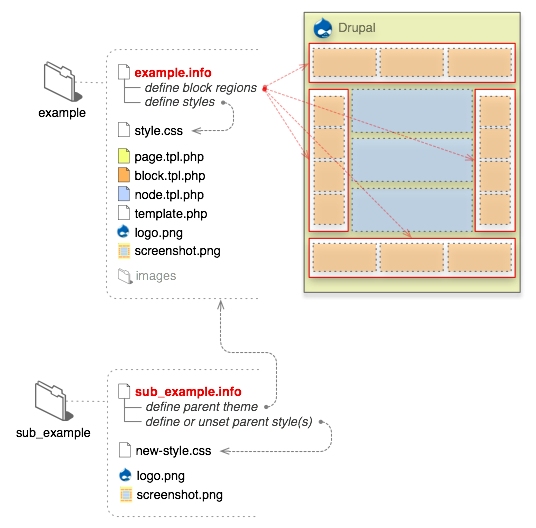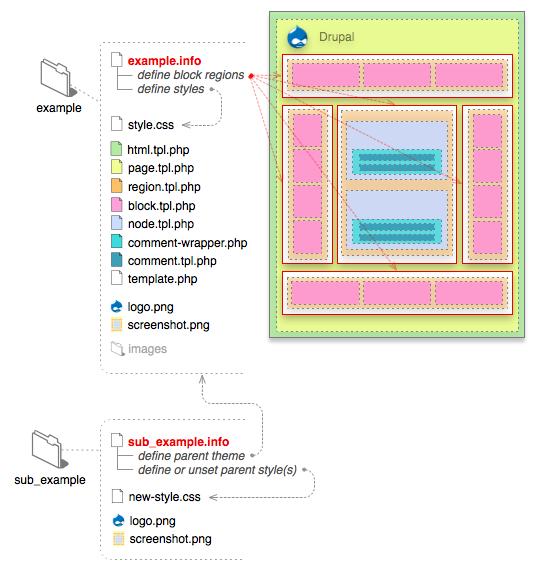The jump menu style will display each row of your view within a jump menu. This style requires that your view's row style is set to fields.
To properly configure a jump menu, you must select one field that will represent the path to utilize. In most cases, you will need to rewrite the output of this field. You should set that field to exclude from display. All other displayed fields will be part of the menu. Please note that all HTML will be stripped from this output as select boxes cannot show HTML.
Some examples of how this might be useful:
Jump to a node
- Create a new Node view
- Select the Node: Path and Node: Title fields
- Configure the Node: Path field to "exclude from display" and check "Use absolute link"
- Configure the Node: Title field by removing the "Label" and unchecking "Link this field to its node"
- Set the view style to jump menu
- In the style settings, set the "Path field" to Node: Path
Your view will now display with a select list and a Go button. If you select an item in the list and hit the Go button you will see the selected node's page in the browser.
Jump to a node's edit page
- Create a new Node view
- Select the Node: Nid and Node: Title fields
- Configure the Node: Nid field to "exclude from display" and check "Rewrite the output of this field"
- In the text field that appears for rewriting the output of this field, enter node/[nid]/edit
- Configure the Node: Title field by removing the "Label" and unchecking "Link this field to its node"
- Set the view style to jump menu
- In the style settings, set the "Path field" to Node: Nid
Your view will now display with a select list and a Go button. If you select an item in the list and hit the Go button you will see the selected node's edit page in the browser. Please note that users without rights to the node's edit page will see an access denied message.
Jump to a user profile
- Create a new User view
- Select the User: Uid and User: Name fields
- Configure the User: Uid field to "exclude from display" and check "Rewrite the output of this field"
- In the text field that appears for rewriting the output of this field, enter user/[uid]
- Configure the User: Name field by removing the "Label" and unchecking "Link this field to its user"
- Set the view style to jump menu
- In the style settings, set the "Path field" to User: Uid
Your view will now display with a select list and a Go button. If you select an item in the list and hit the Go button you will see the selected user's profile page in the browser.